Documentation
Agent入门指南
在Agent模式中,把AIpai当做你的创作伙伴,一起交流讨论,共同制作视频。
1. 如何使用Agent
1.1 启动Agent
首页输入框,输入你的想法,点击“生成”,或“创建新项目",进入Agent页面。
在Agent页面的右下角,选择对话模型,比如:Claude Sonnet 4.0或Gemini 2.5 Pro。
手机端显示为:分镜列表和生成面板
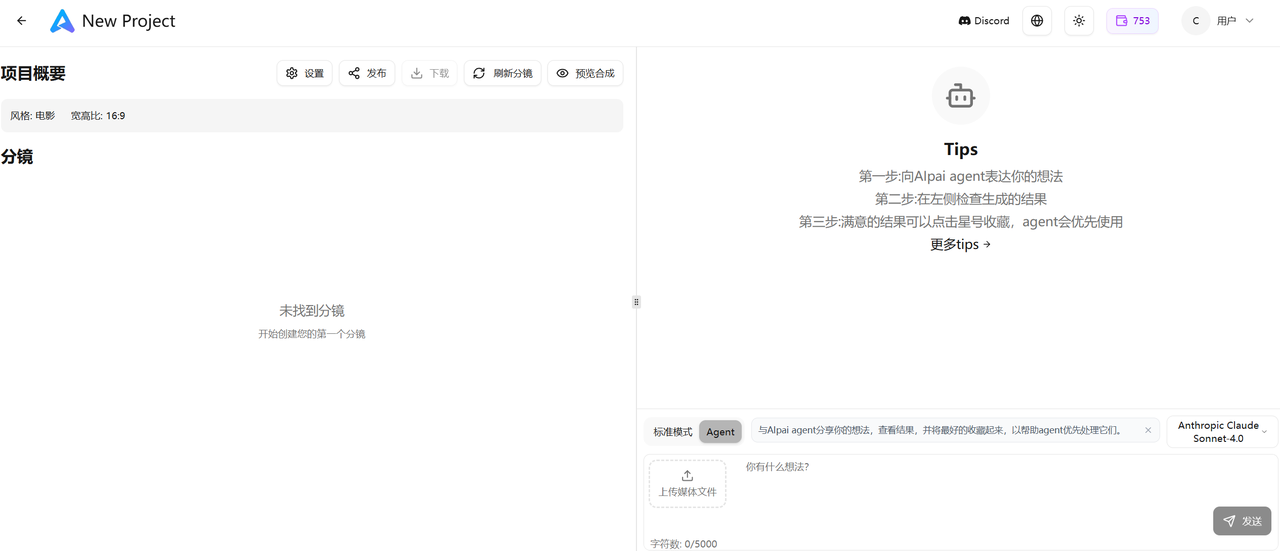
1.2 如何开始
把AIpai想象成你的一个创意伙伴,可以从一个初步的想法开始。
比如:我想做一个跟山海经相关的小短片,1分钟左右。或者也可以是有一个明确的模仿对象:我想做一个《黑客帝国》类似的短片。AIpai会帮你完善创意并且逐步引导你完成整个AI视频的创作。
当然,如果你完全没有任何想法,也可以跟AIpai说:“我没想法,你觉得有什么好玩的可以做”。但这样的想法可能需要更多轮次的对话,才能找到想要做的视频的方向。
1.3 对话技巧
在每一步完成后,AIpai都会询问你的意见,有任何不满意,请直接跟AIpai描述你的意见就可以。
例如:
“我觉得这个故事不够精彩,我希望能够有更多的矛盾冲突”
“我觉得这个男主角应该更加强壮一些”
“现在分镜1当中的内容太多了,是不是能拆一拆”
“分镜1生成的图片不对,整体应该是蓝色的感觉”
“分镜5的视频当中,人物应该是向画面的左边走,而不是右边”
“这个配音太年轻了,我要个更有年龄感的”
你的描述越准确,越有利于AIpai理解你的意见。
1.4 检查结果
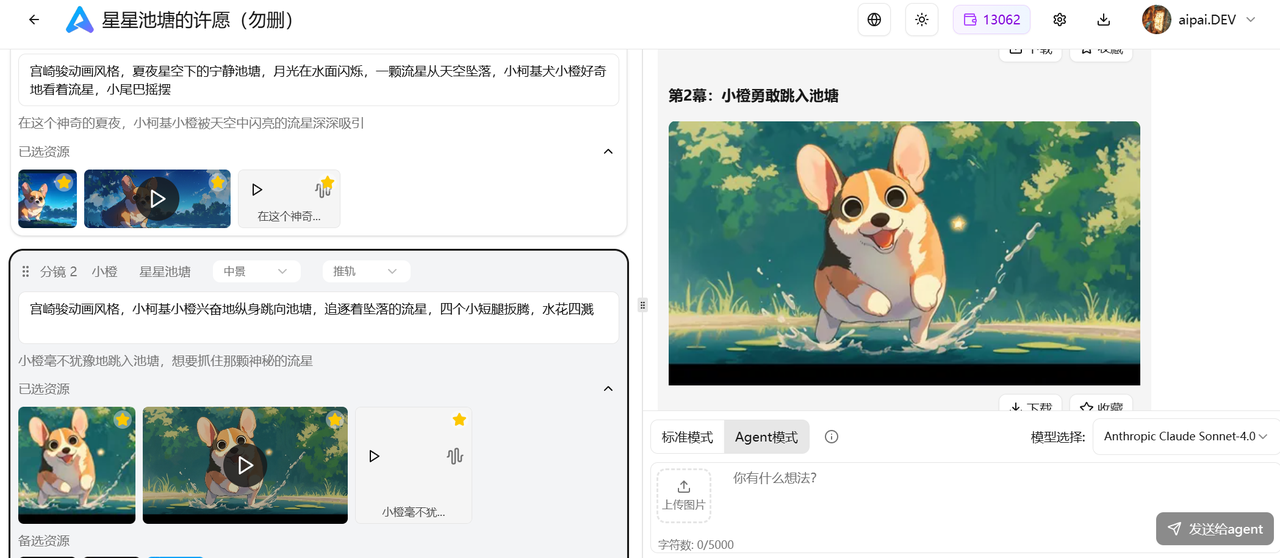
Agent创作页面分为:左侧生成结果展示区和右侧Agent交流区。
手机端显示为:分镜列表和生成面板。
——左侧生成的结果区:包括:项目概览、角色图、分镜详情、以及图片、视频、音频会在左侧展示,你可以检查是否满意,可以根据自己对于视频的了解程度尝试修改。
——右侧Agent交流区:和AIpai提出想法和建议,进行视频创作过程的执行以及修改。
电脑端,用鼠标拖动中间的分隔线,可以调整两个区域的大小。
1.5. 选择素材
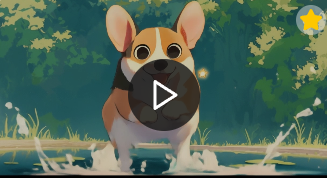
- 生成的成果满意时,可以通过点击🌟来标记你满意的素材,标记的素材AIpai Agent会在后续操作中优先使用。如果你不选择或者忘记了,AIpai会帮你选。
- 角色图、分镜图 、视频、配音都可以通过点击🌟来标记。
1.6. 创作流程
AIpai的创作流程可参考:
例如:制作选题——项目概要——文字分镜——角色场景——分镜图片——生成视频——选择配音——背景音乐——合成视频。
但整个流程并非固定,AIpai会根据你的决定或者操作习惯来推进项目制作。
2. Agent使用建议
2.1. 模型选择
方法1:通过输入文字,让AIpai推荐模型,也可以指定使用某个模型,比如:
“推荐适合项目的图片/视频模型”
“使用Midjourney生成角色”
“使用Kling2.1创建视频”
方法2:在标准模式,手动进行图像/视频的生成和修改。
图像模型:Midjourney、Flux、Doubao、Gemini(Nano Banana)等 视频模型:Kling、Hailuo、Vidu、PixVerse、Runway、Doubao等。
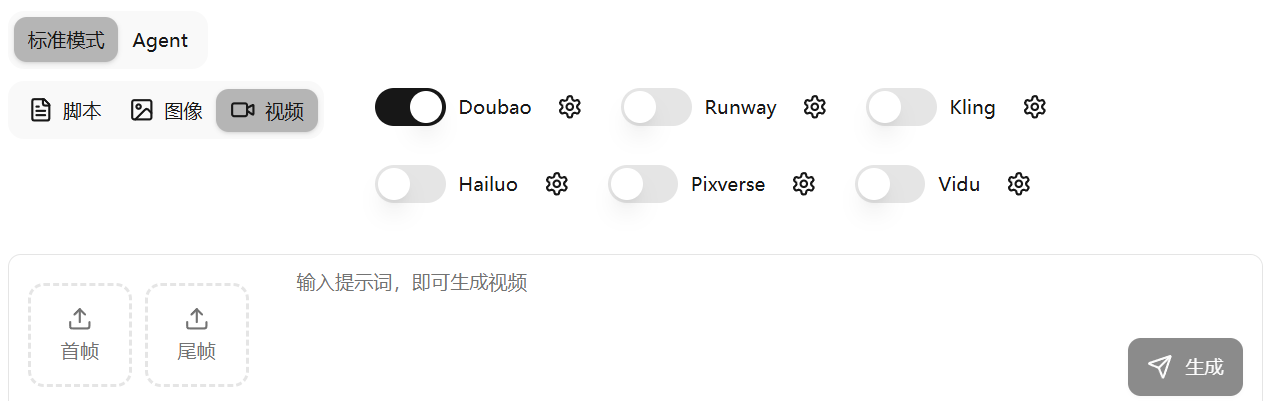
2.2 使用Veo3
Veo3仅支持文本生成视频,8秒时长。
输入词示例:将这段文字“提示词”,用Veo3模型生成视频。
注意:Veo3,不支持项目中角色的人物的一致性保持。
2.3 一致性
如果角色形象在不同分镜画面中存在差异,请输入文字:
“分镜3重新生成图片,务必和角色保持一致” “确保分镜6,和分镜5的角色一致”
你还可以上传多种图片(角色,场景等),并告诉AIpai,将上传的图片当做视频的角色/场景。
2.4 角色换装
更改角色的服装或颜色,然后输入提示词,示例:
“保持角色脸部不变,将衣服颜色变成粉色”
“保持角色脸部不变,将旗袍改成连衣裙”
“保持角色脸部不变,更改发型和服装”
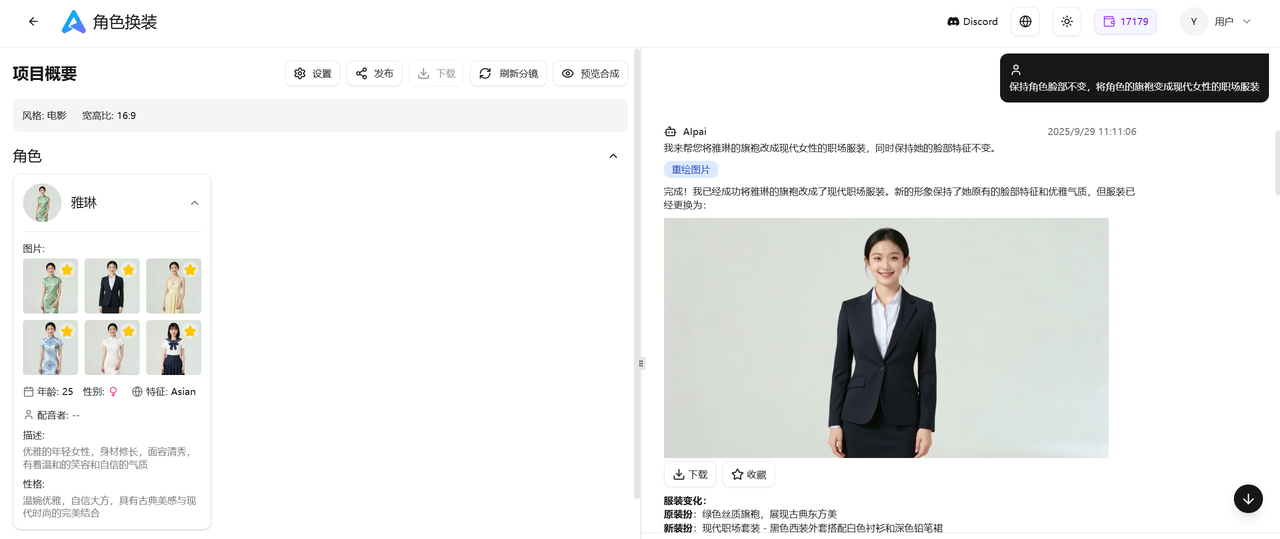
2.5 视频/音频分析
Agent页面输入框上传视频或音频,AIpai将自动分析并进行其时长,风格,节奏,内容等,可以用来提取音频制作MV,或根据视频进行视频模仿等操作,和AIpai对话进行创作。也可选择AIpai的“一键”功能
2.6 一键功能
一键MV:可以上传音频,或输入Tiktok和抖音视频的链接,AIpai会根据音频的风格,歌词,节奏,时长等信息,快速生成一个含有此音频的音乐MV视频。
拍同款:又名“一键模仿”,可以上传视频(20M内),或输入Tiktok和抖音视频的链接,AIpai会根据视频的角色,风格,剧情,画面,时长等信息,快速生成一个和原视频相似的视频。
3、其他功能
3.1 订阅计划
点击右上角的“积分数字”,打开订阅页面。
订阅可解锁Agent模式的使用权限,去除水印并获得更多积分。
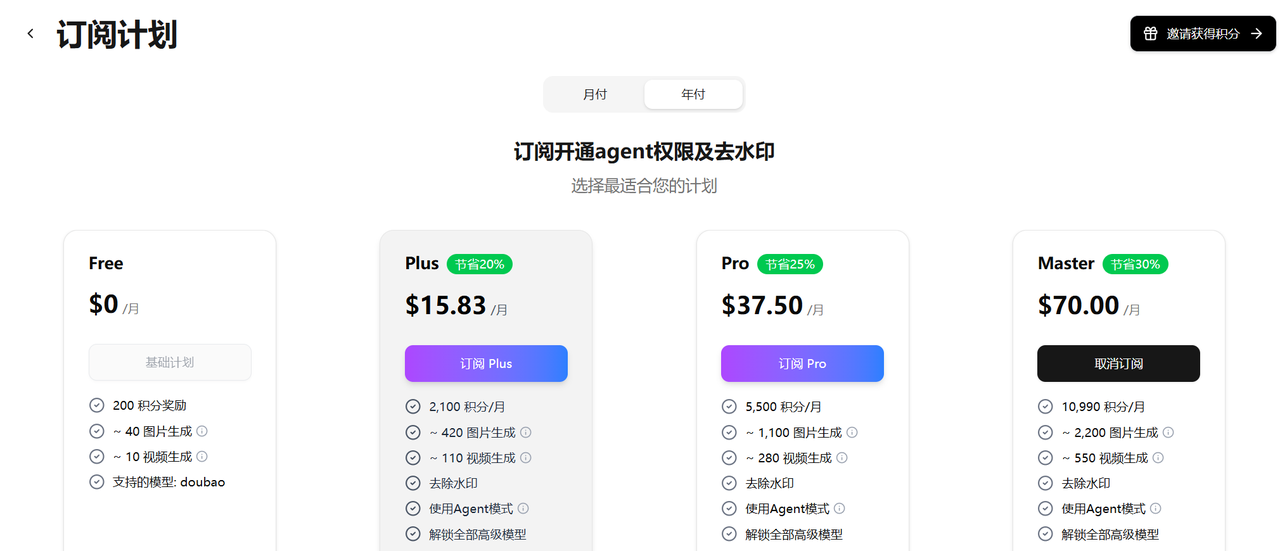
3.2 邀请领积分
前往订阅页面,点击右上角的**“邀请获得积分”,**找到你的邀请码。
当新用户使用你的邀请码,成功注册AIpai后,双方各得100积分奖励。
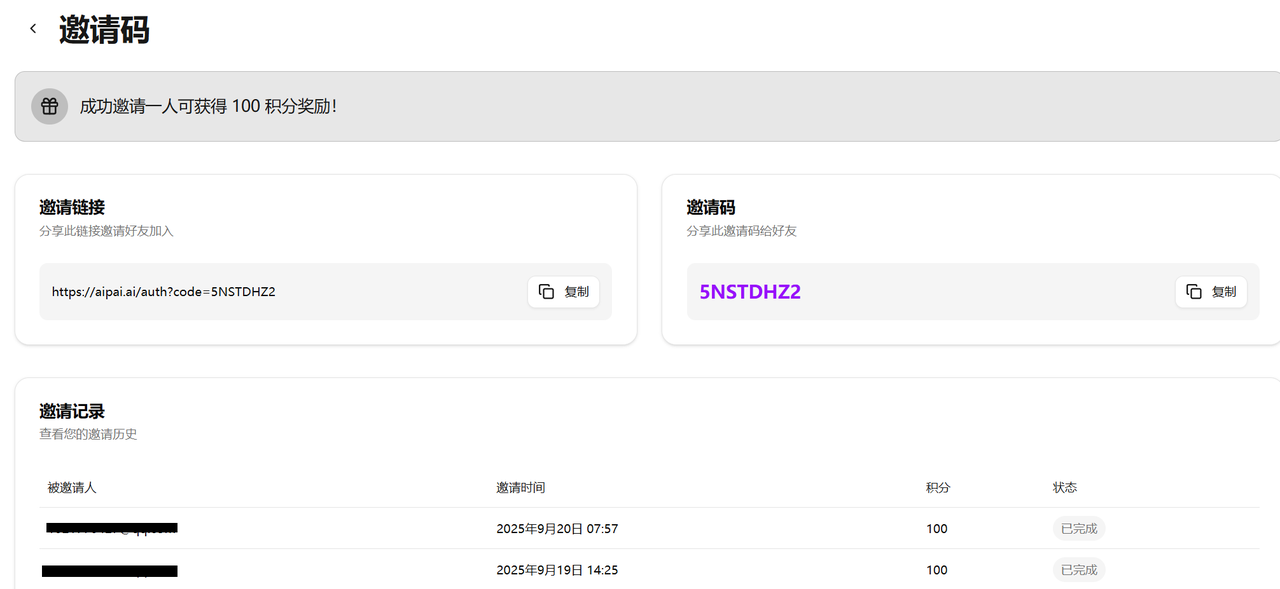
AIpai Agent优先适合PC电脑端操作,具体使用的过程中,如有问题,请联系官方客服!
Discord 客服: @jack_aipai
WhatsAPP 客服: +86 139 1151 4262
QQ/WeChat 客服:1356786646